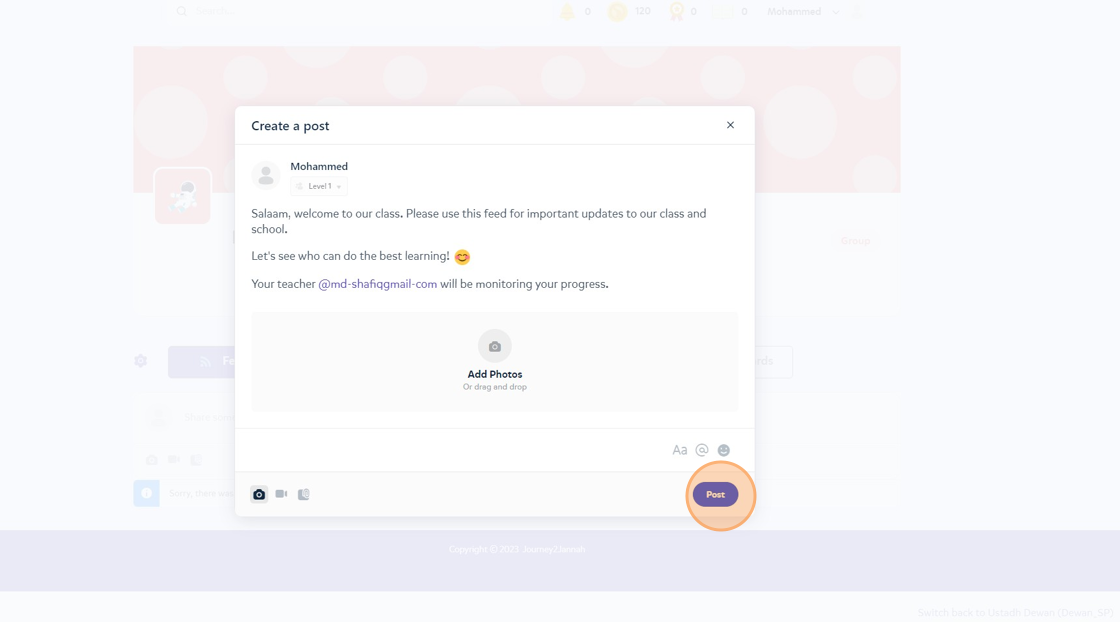Features: How to Create a Post in Journey2Jannah Classroom
1. Navigate to https://my.journey2jannah.com/manage-classroom/
2. Click on the class you want to send a message to or engage with.
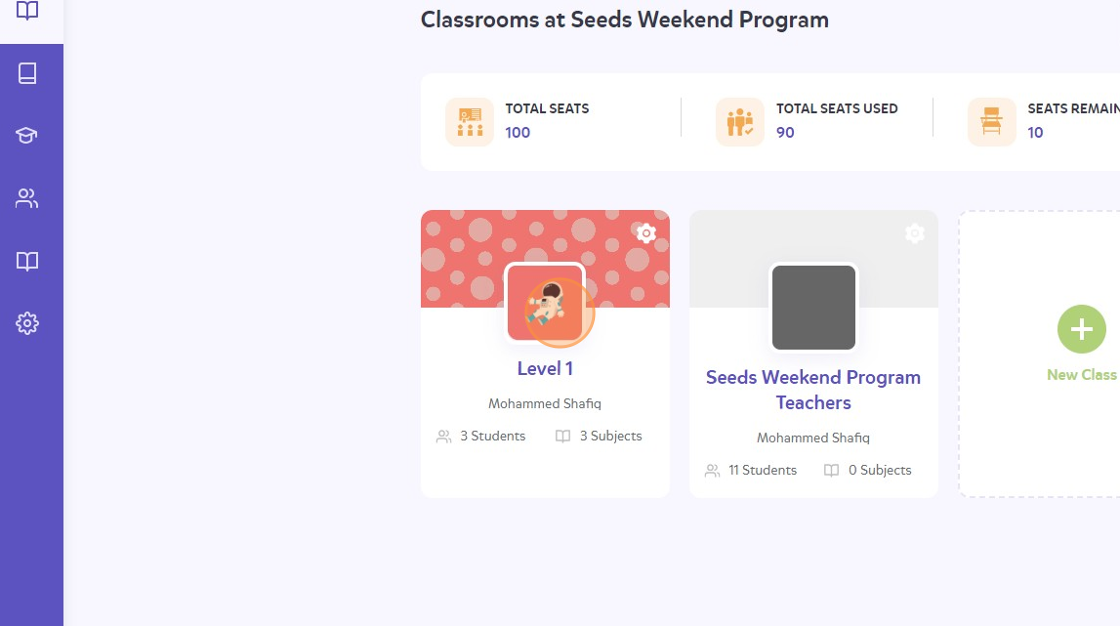
3. Click on "Share something with the group..."
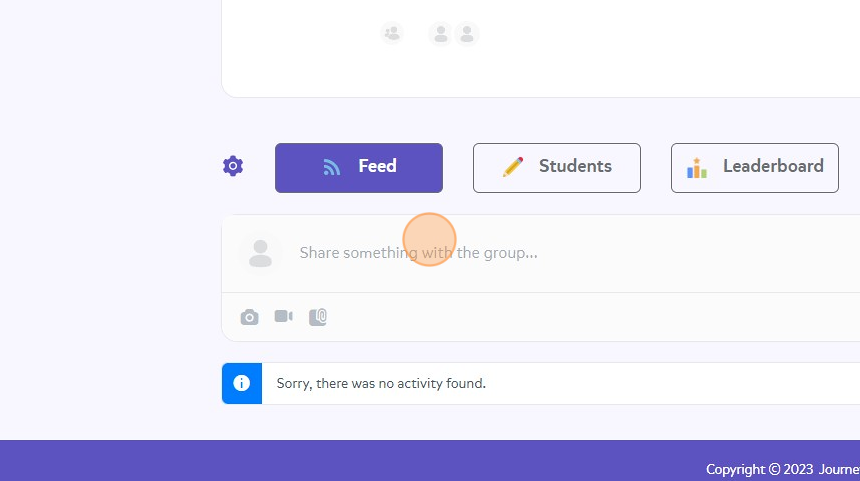
4. Type in a message to engage with the students. An example for the first post: "Salaam, welcome to our class. Please use this feed for important updates to our class and school.
Let's see who can do the best learning!"
5. Click on the smiley face icon to include emojis.
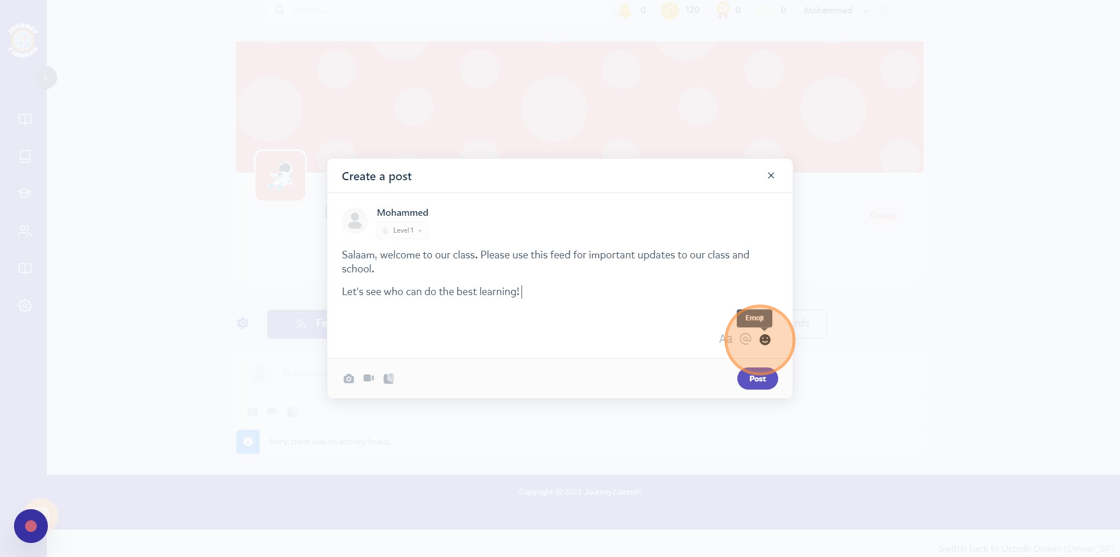
6. Choose an emoji to add to your message.
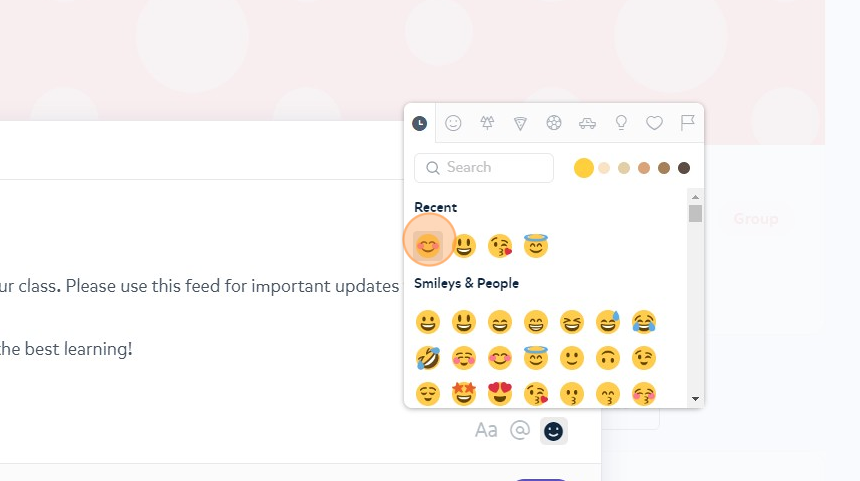
7. Type "@" to tag someone in the class
8. Scroll and select the person you want to tag in this post. If you want to another person, follow step 7.
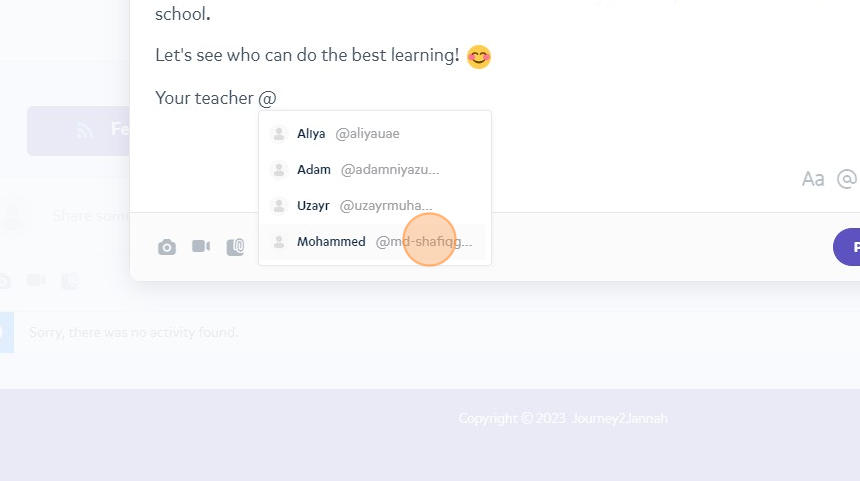
9. To include a document to this message, click on this 'Attach document' icon.
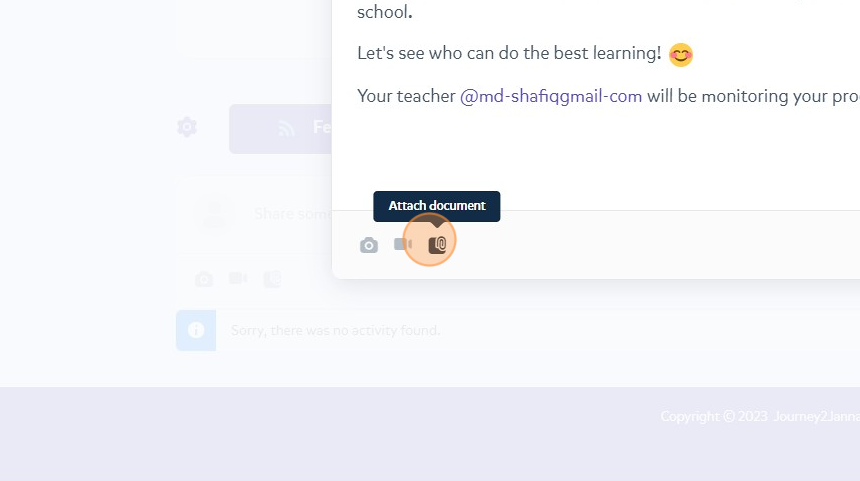
10. To include a video to this message, click on this 'Attach video' icon.
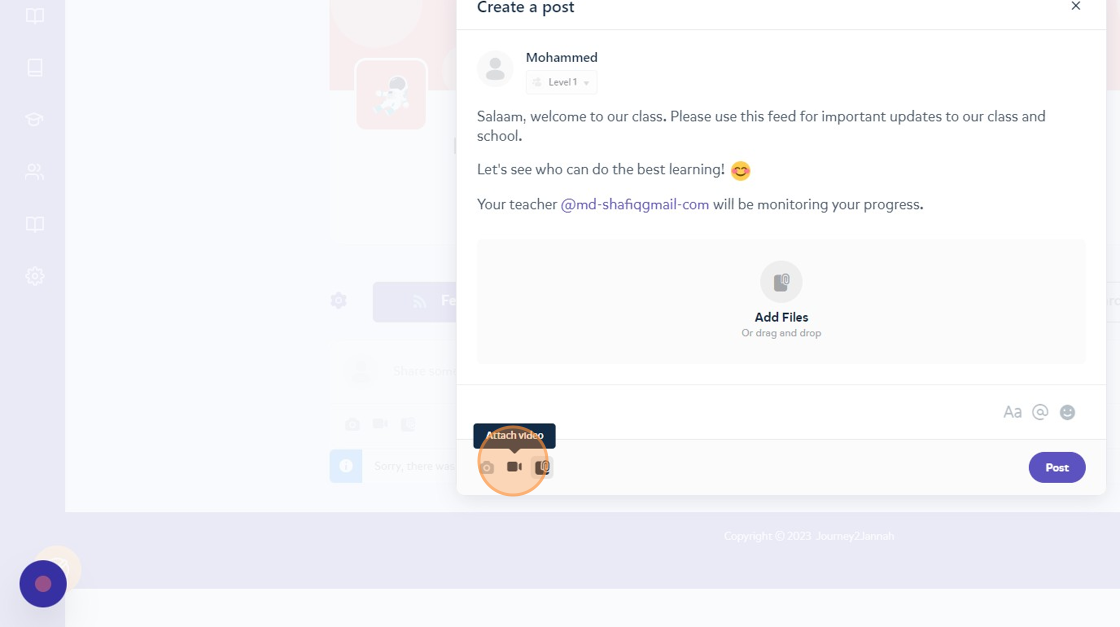
11. To include a photo to this message, click on this 'Attach photo' icon.
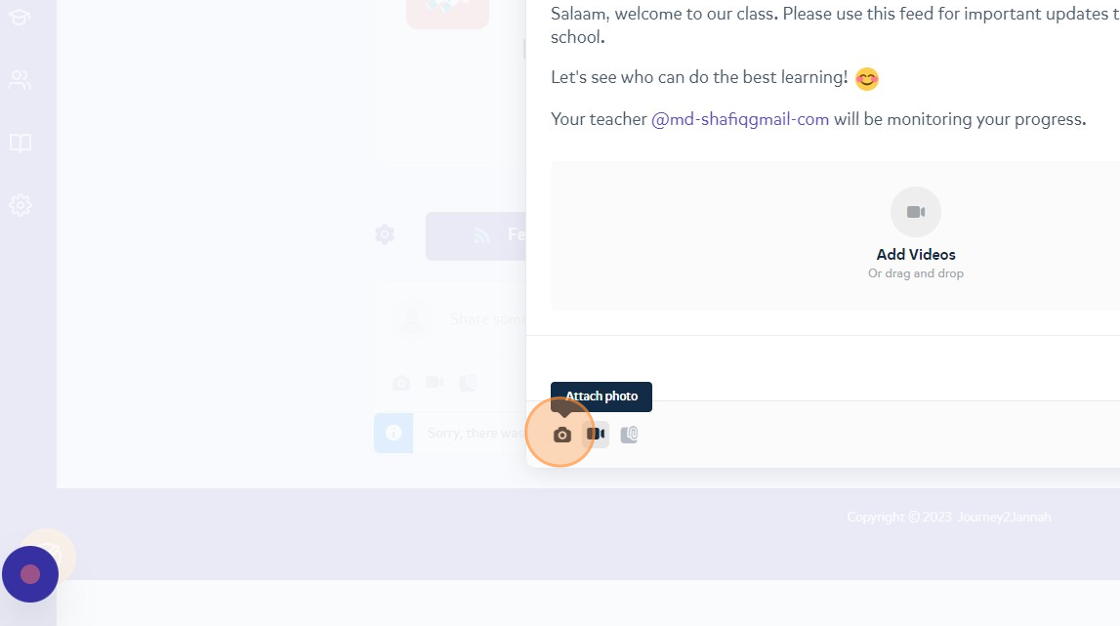
12. Click on post so it's published on the feed.