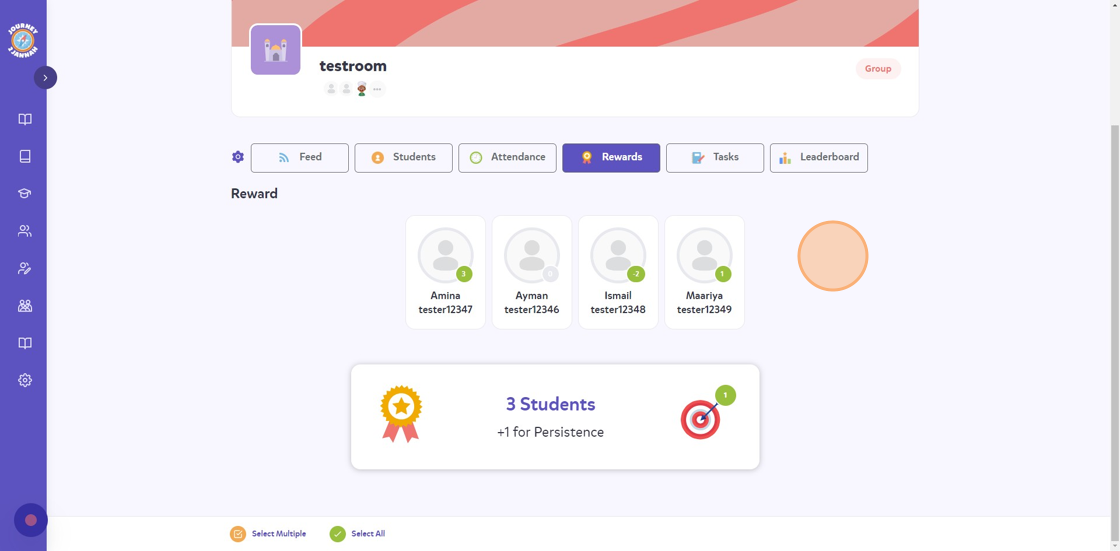Set-Up: How to Assign Rewards/Negative Points
This shows you the different ways to allocate points to your classroom.
1. Navigate to https://my.journey2jannah.com/manage-classroom/
2. Click on the classroom you'd like to give rewards to.
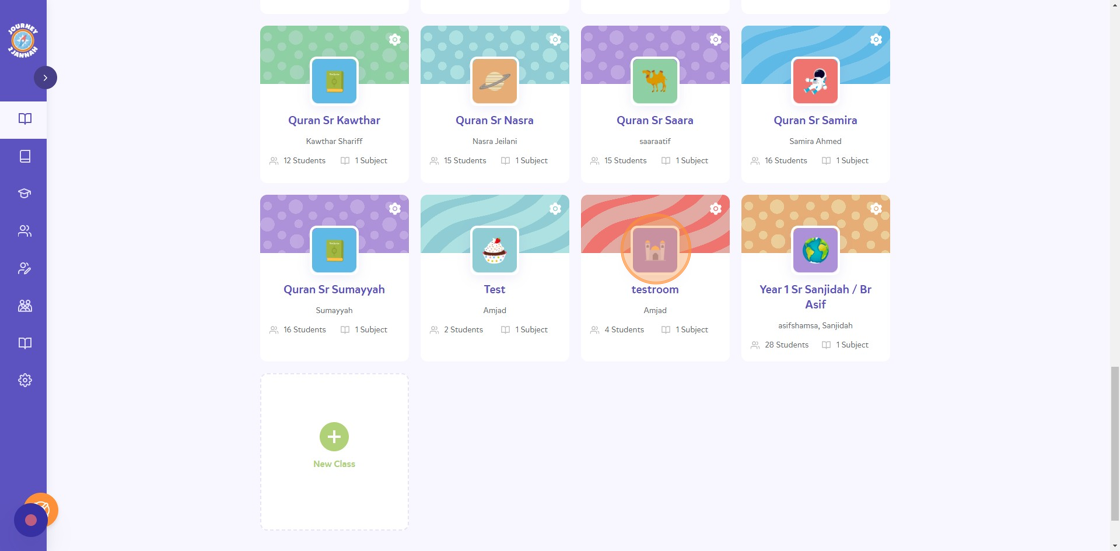
3. Click "Rewards"
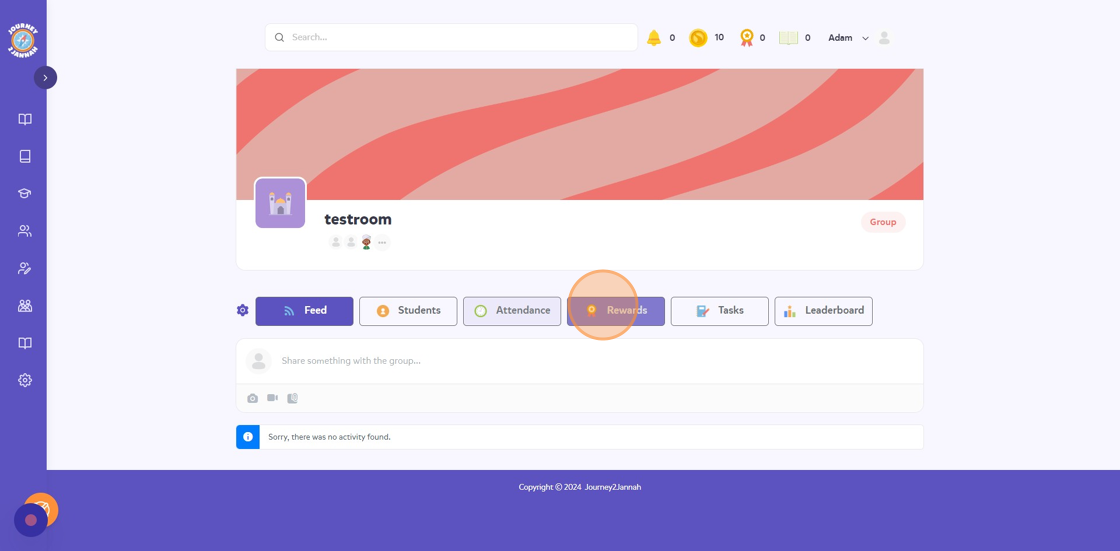
4. The students that are absent won't be able to rewards and this will be shown as a greyed our circle rather than a green one.
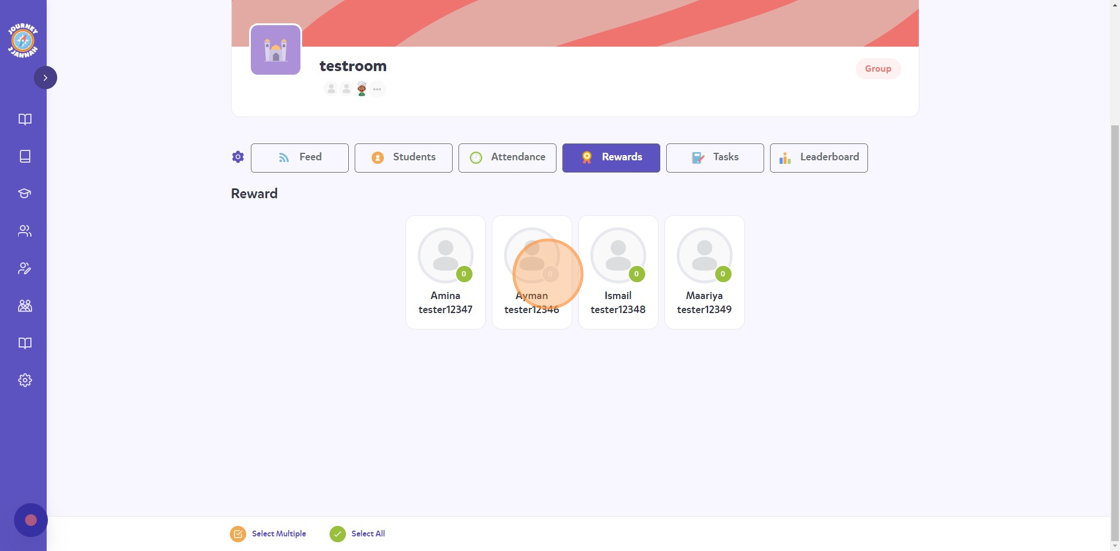
5. Click on the student you would like give rewards/negative points to.
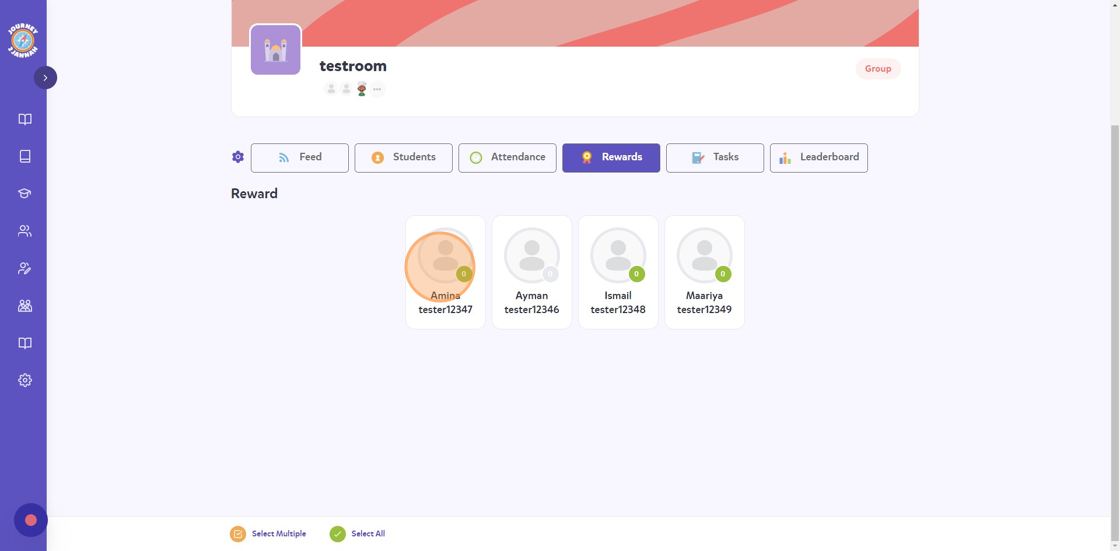
6. Click on the positive reward you'd like to give, I am giving "Helping others".

7. Click on the dropdown next to 'Select Points To Award' to decide how many points you want to give.
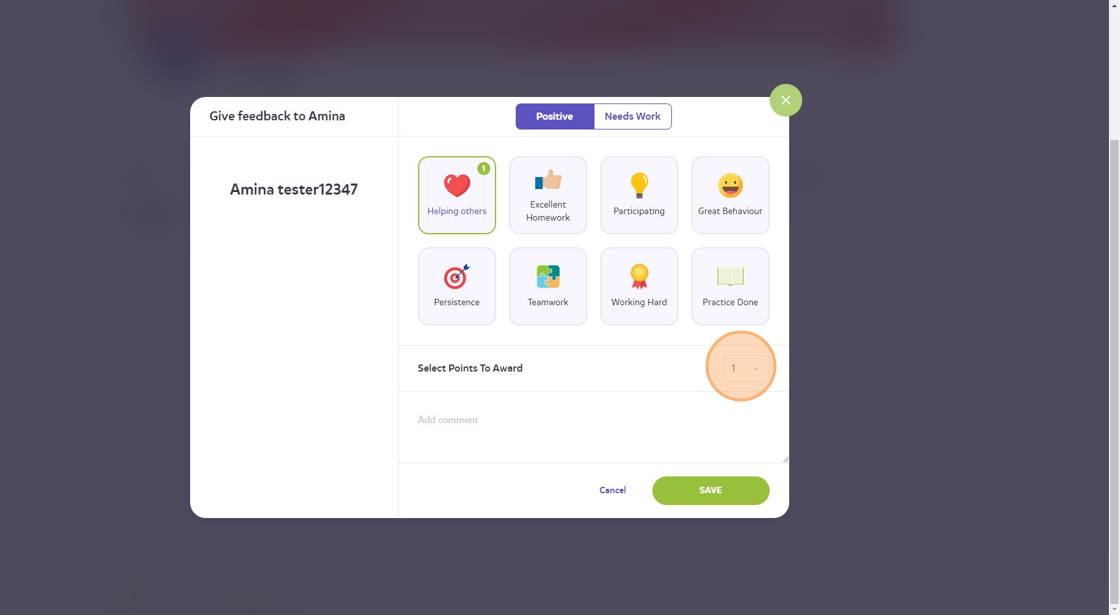
8. Leave a message related to the reward in the "Add comment" field.

9. Click "SAVE"
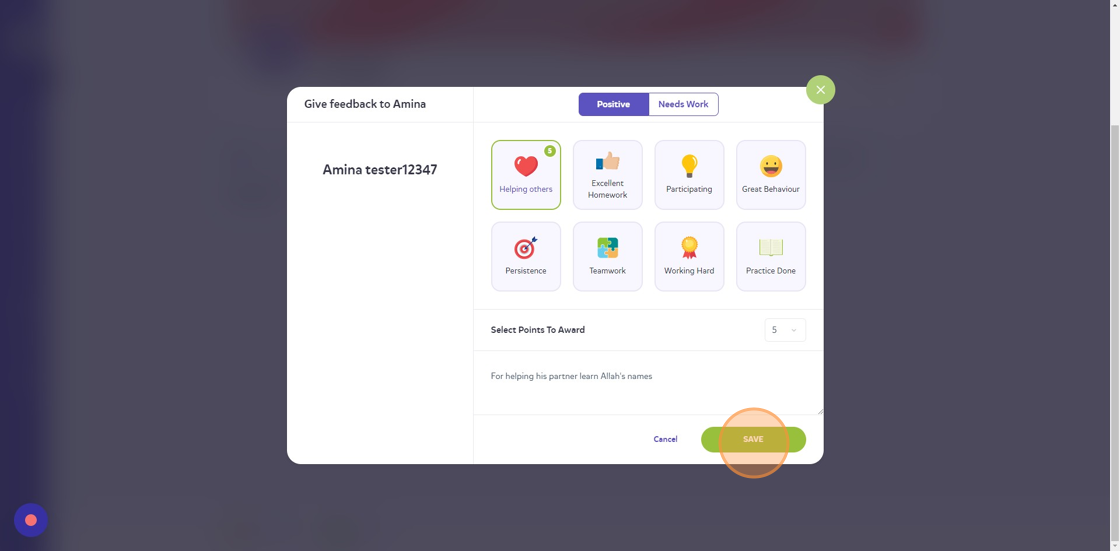
10. You can also give more than 1 student a reward/negative point by clicking on "Select Multiple" at the bottom.
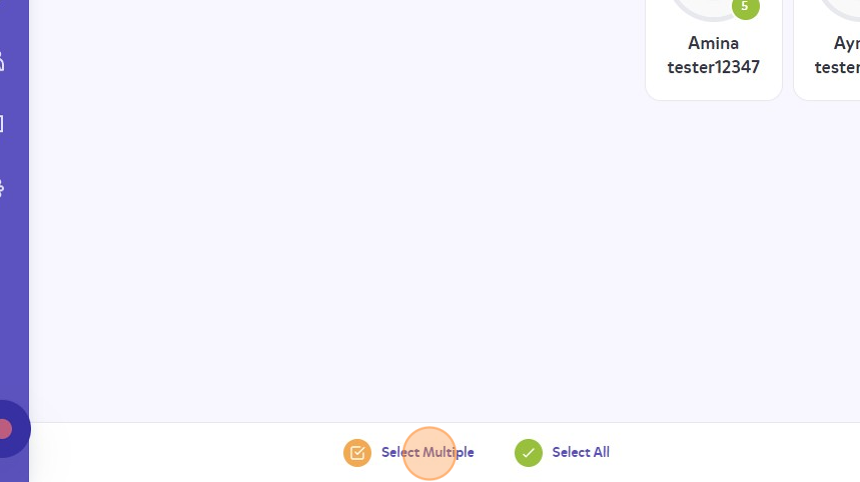
11. Choose the students you want to give the points to and then click "SEND FEEDBACK"

12. For these students I am going to give negative points so I will click "Needs Work"

13. Click on the negative behaviour you want to highlight.
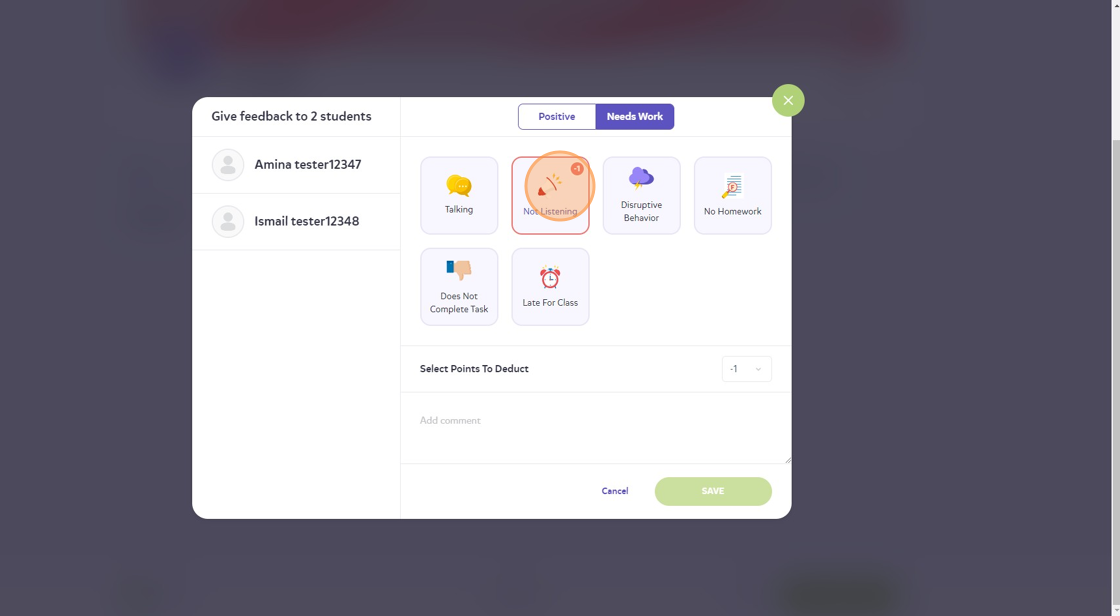
14. Choose the grading, leave a comment and then click "SAVE"

15. You can also give all present students a reward/negative point by clicking "Select All" at the bottom.

16. Click "SEND FEEDBACK"
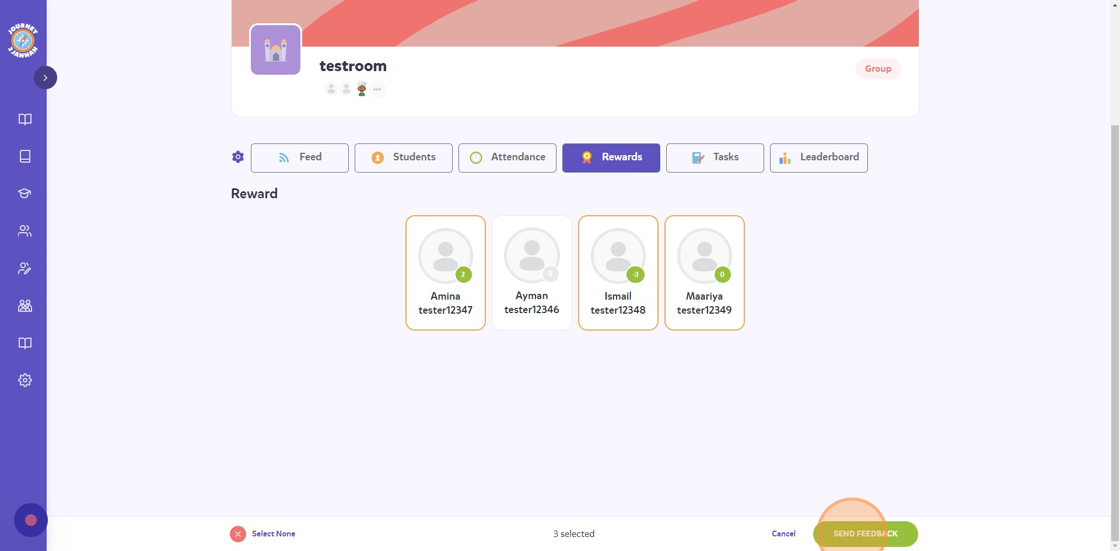
17. Follow the steps to give the points and then you will see that all the students that are present have been given the point.