Set-Up: How to Utilise Your Child Account (Parent Access)
This is an article to show you how to utilise the child account with the parent access.
1. Please see this video for further support.
2. Navigate to https://my.journey2jannah.com/
3. On your dashboard, you can click on the prompt 'Have you practiced reading today?' to log the time you have read your Qur'an today.

4. This will take you to a screen to enter the amount of minutes you've read.

5. On the dashboard, you can click on the prompt 'View your courses' or alternatively on the left hand panel - you can click on the icon for 'Courses' too.

6. This will take you to all the content that has been added from our curriculum. You can click on the arrows to find the other books too.
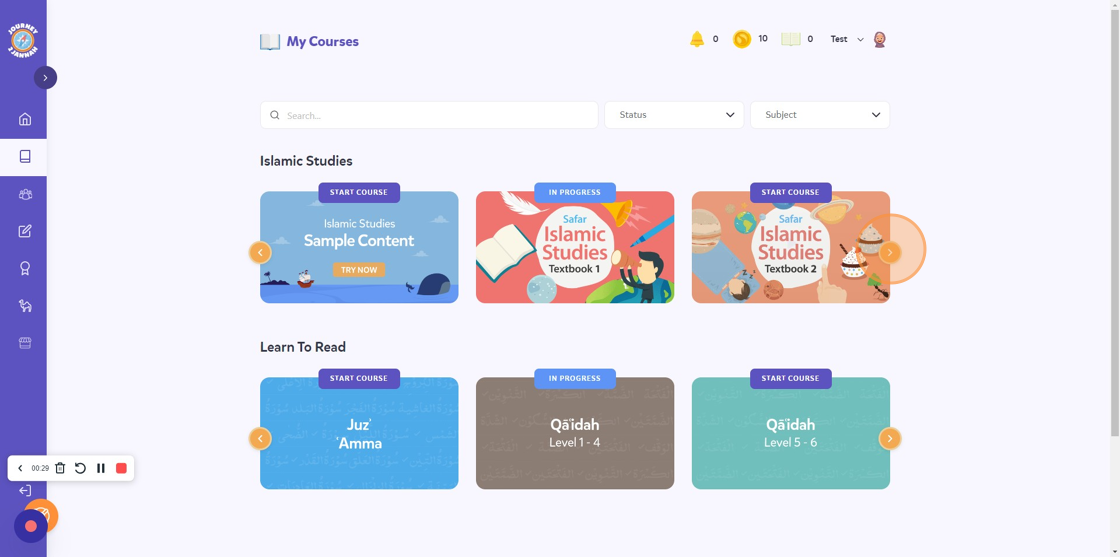
7. It includes our 'Rules of Tajwid' lessons and 'Textbook 6' which we currently have on the online learning platform.

8. The next icon on the left hand panel is 'Classes'. You can click on this.
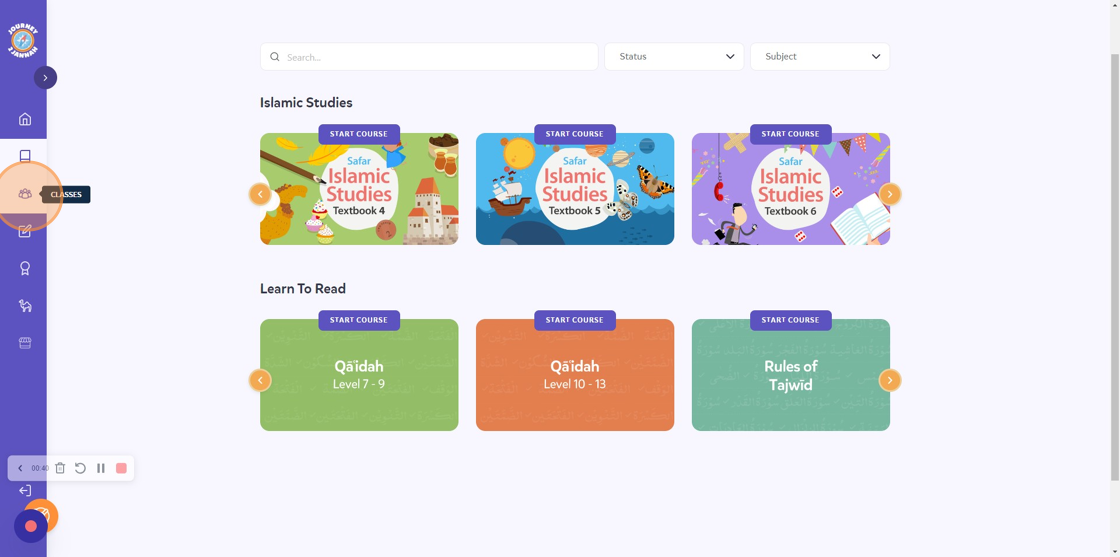
9. This is the classes that your parent will have put you in. The next icon on the left hand panel is 'Tasks'. You can click on this.

10. These will be the tasks that your parent has given you. The next icon on the left hand panel is 'Achievements'. You can click on this.

11. This will show you all the achievements you can unlock. Try to get them all! The next icon on the left hand panel is 'Quranic Animals'. You can click on this.

12. This will show you the Quranic Animals you can unlock. This can be done by reading on 25 different days and logging it. The next icon on the left hand panel is 'Avatar Store'. You can click on this.

13. You can change your avatar through the coins you get from learning on Journey2Jannah.
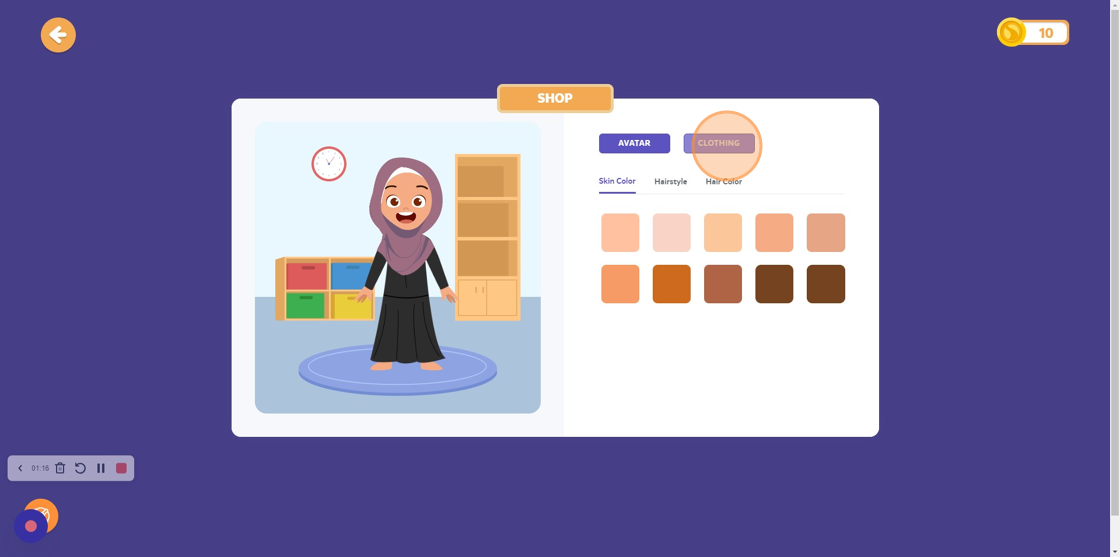
14. If you click on clothing, you have a variety to choose from.

15. On the dashboard, you can click the "Search..." field to search for something on Journey2Jannah.

If you have any questions then you can email us: [email protected]
