Learning: How to Navigate through a Part of the Lesson
Tip: This article will show you how to navigate through a lesson on Journey2Jannah. You can also watch this video to help.
1. Navigate to https://my.journey2jannah.com/courses/textbook-1-part/lessons/lesson-4-%e1%b8%a5ajj/topic/%e1%b8%a5ajj-4/?ldgid=216291
2. On each part of the lesson especially the videos, there are a few tools you can utilise. Click "Playback Rate" to slow the video down or speed it up a bit.
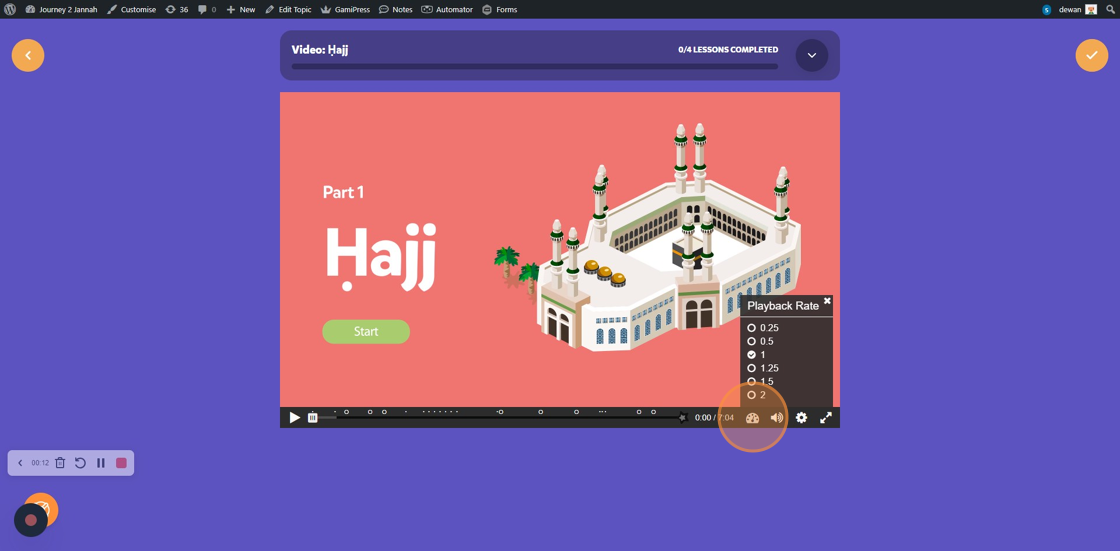
3. Click the volume icon to increase or decrease the sound. You can also mute it.
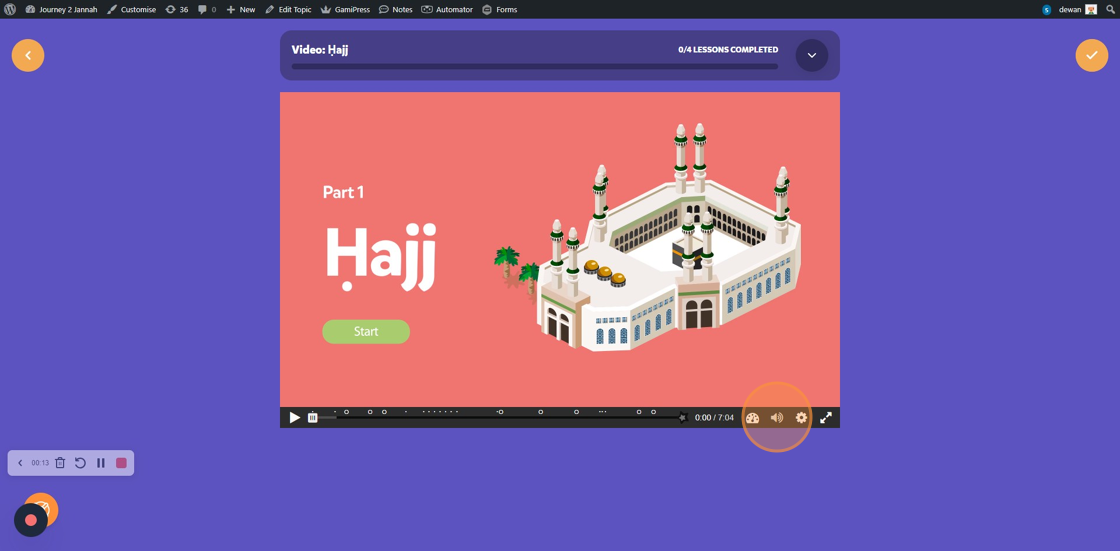
4. Click "Fullscreen" on the bottom left hand corner.

5. Click "Exit Fullscreen" to go back to normal.
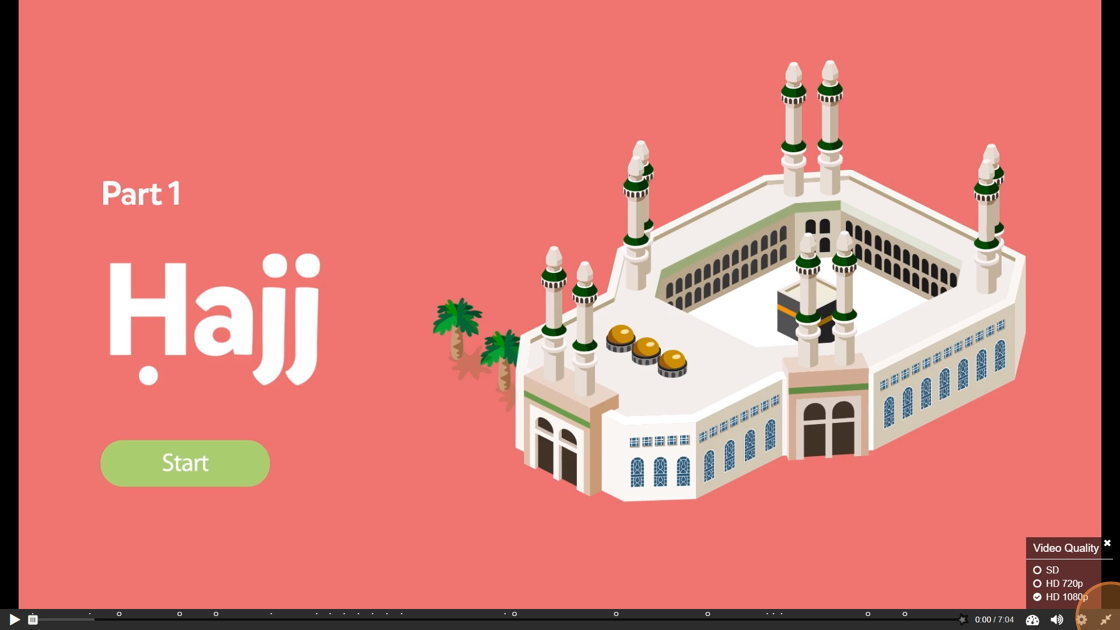
6. To start the video, click on the play button or the 'Start' button.

7. There are regular stops to reflect on each learning, if you want to continue then click on the play button or the 'Continue' button.

8. You can control the cursor at the bottom to go back or forward on the video.

9. There are many activities on the video. This one is a multiple choice question.

10. Click "CONTINUE" once you've completed an activity.
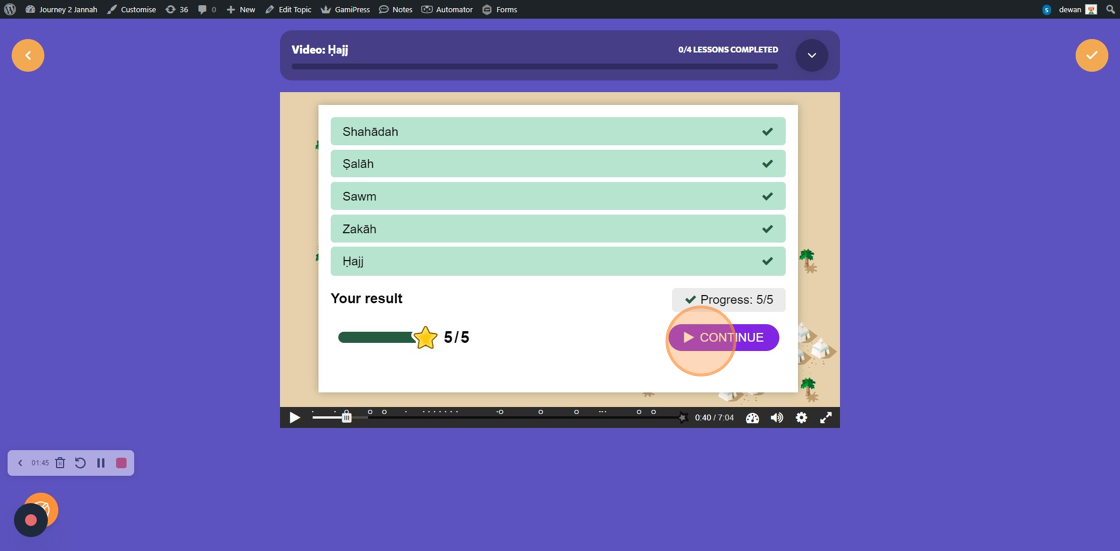
11. This is another practical activity where you need to click on the person so they can do the tawaf, it helps kinaesthetic learners understand tricky concepts.

12. This is another type of activity which is 'True or False', when you've answered it; click "CHECK"
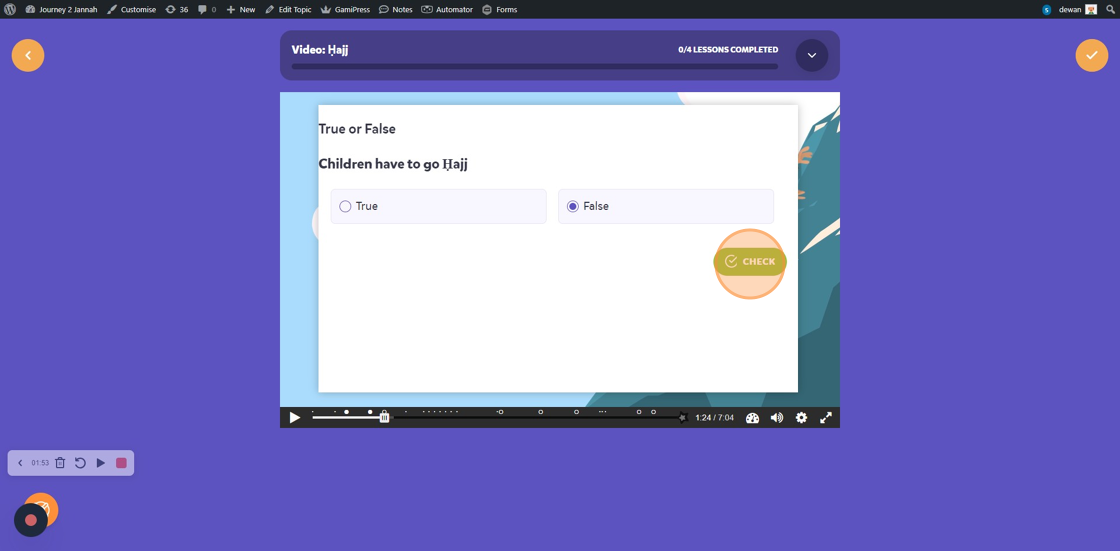
13. This is another practical activity where you need to click on the bucket in the well so they can get Zamzam as part of the Hajj process. It helps kinaesthetic learners understand tricky concepts.
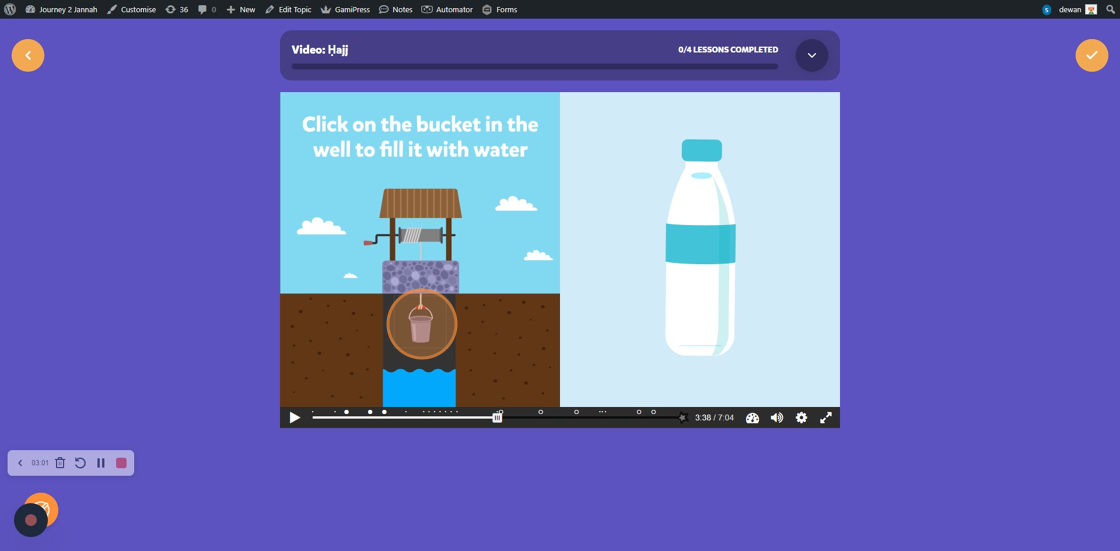
14. Similarly, as part of the Hajj process - learners have to collect pebbles for the stoning the pillars.
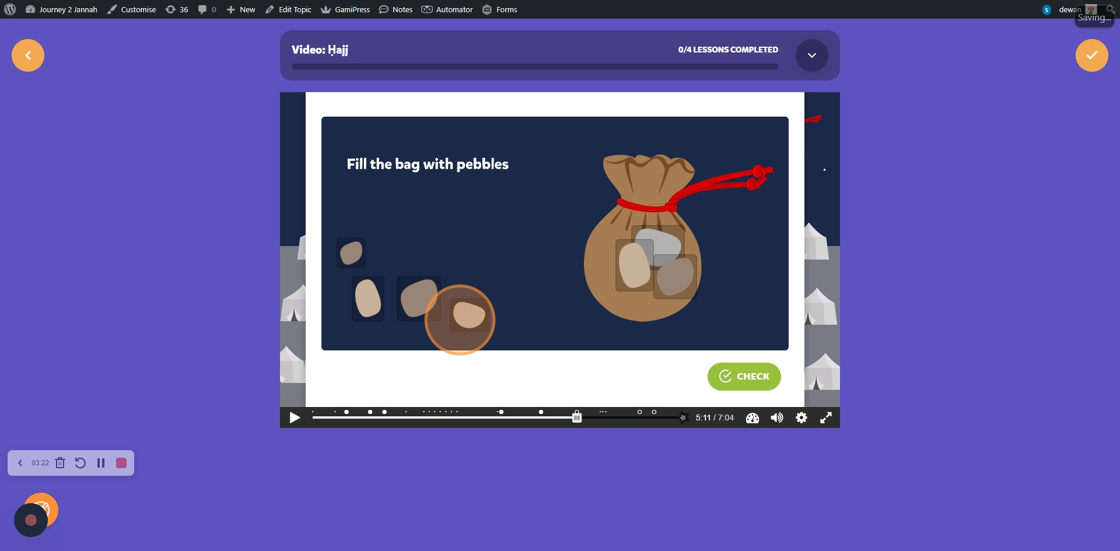
15. Learners have to throw pebbles at the pillars.

16. Qurbani is an activity for learners where they give out meat.

17. It gives you a prompt on the timeline of how many activities you have answered. On here after 2 activities, it shows '2 answered'.

18. Once you have completed all the activities and learning, click "SUBMIT ANSWERS"

19. This will give you coins and complete the part of this lesson.

20. At the top, it will show the part of the lesson completed and it will go on to the next part of the lesson.

