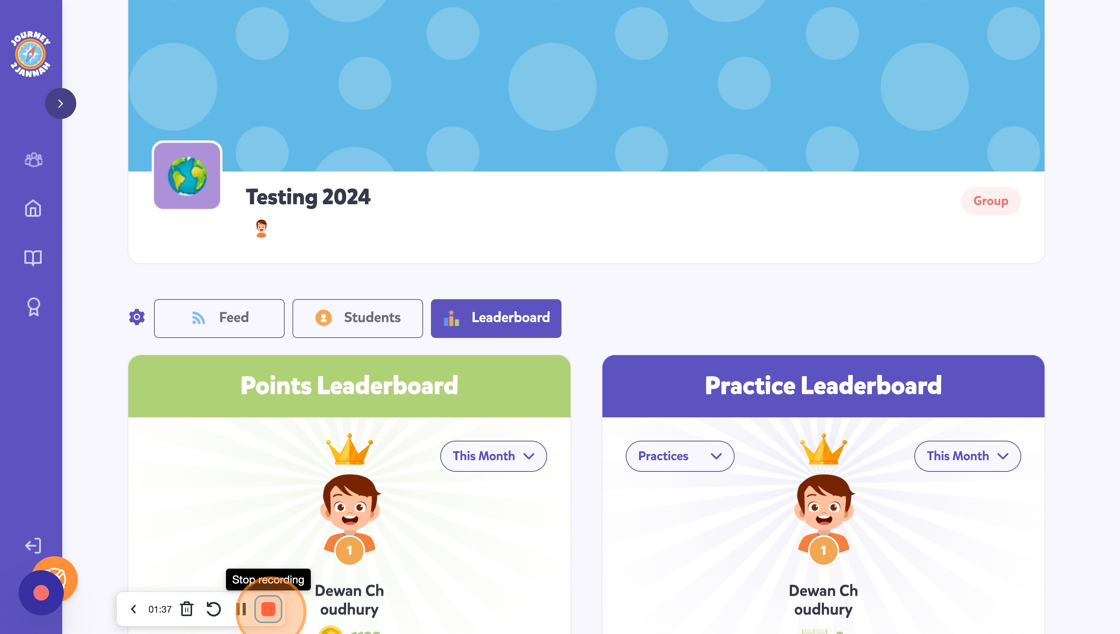Features: How to Utilise the Classroom Features on Your Parent Account
This article shows you how to utilise the classroom features for parent access. Please take a look at this video for more support.
1. Navigate to https://my.journey2jannah.com/manage-family/
2. Click on the 'MY FAMILY' icon on the left-hand panel.

3. A 'Feed' feature lets you interact with your children. You can like and comment on the posts they put on.
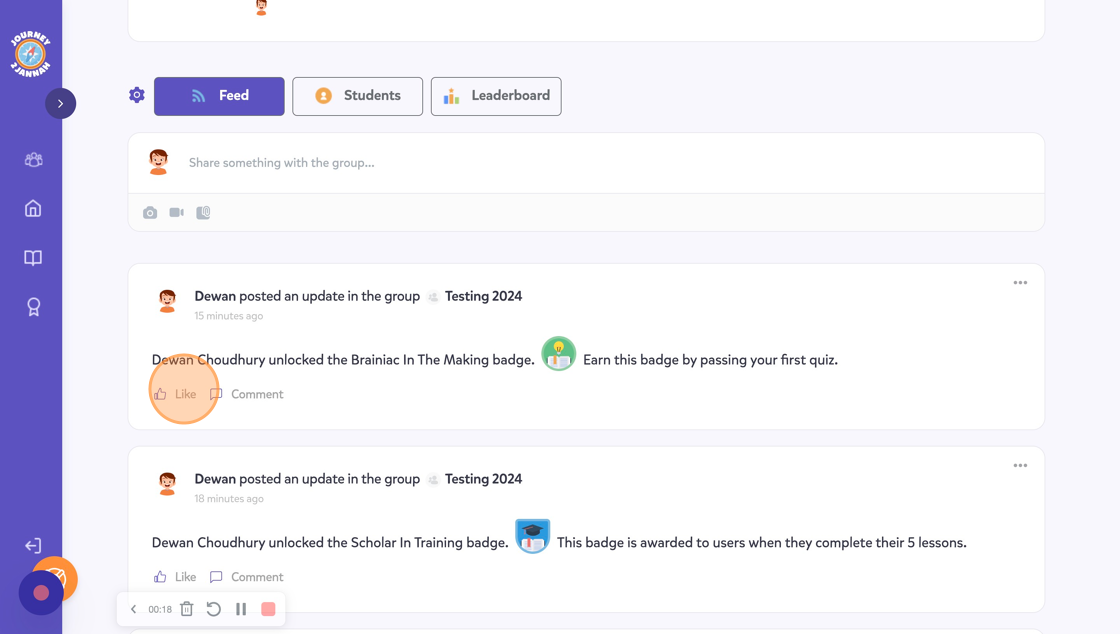
4. Commenting on your children's posts can help keep them motivated. You can click on 'Post' when you're happy with the comment you want to make.
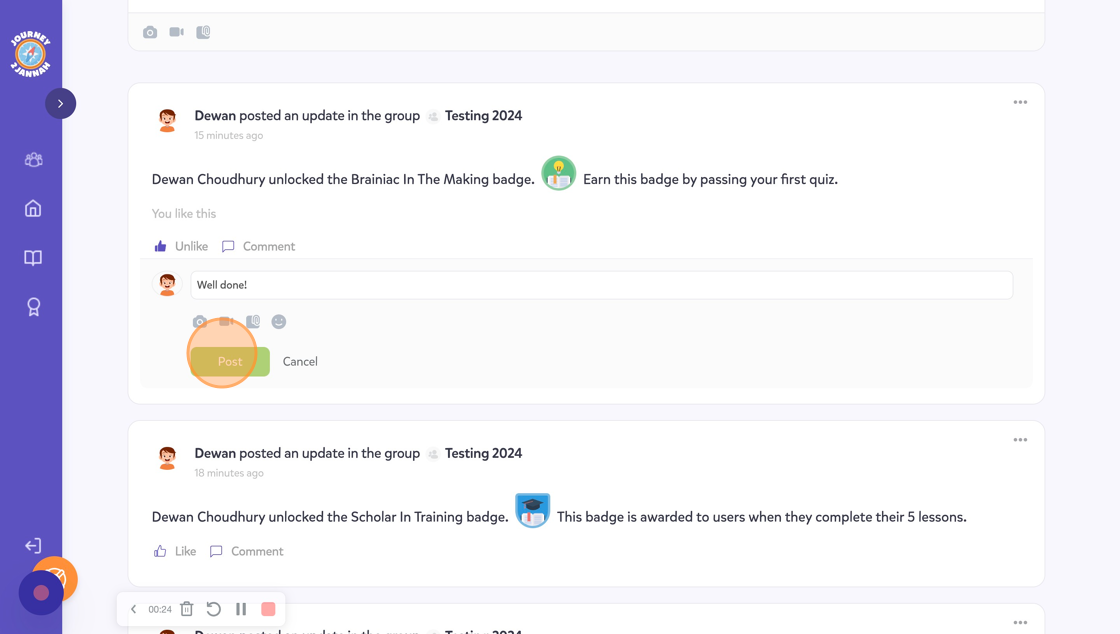
5. You can share your own post by clicking in the 'Share something...' bar.
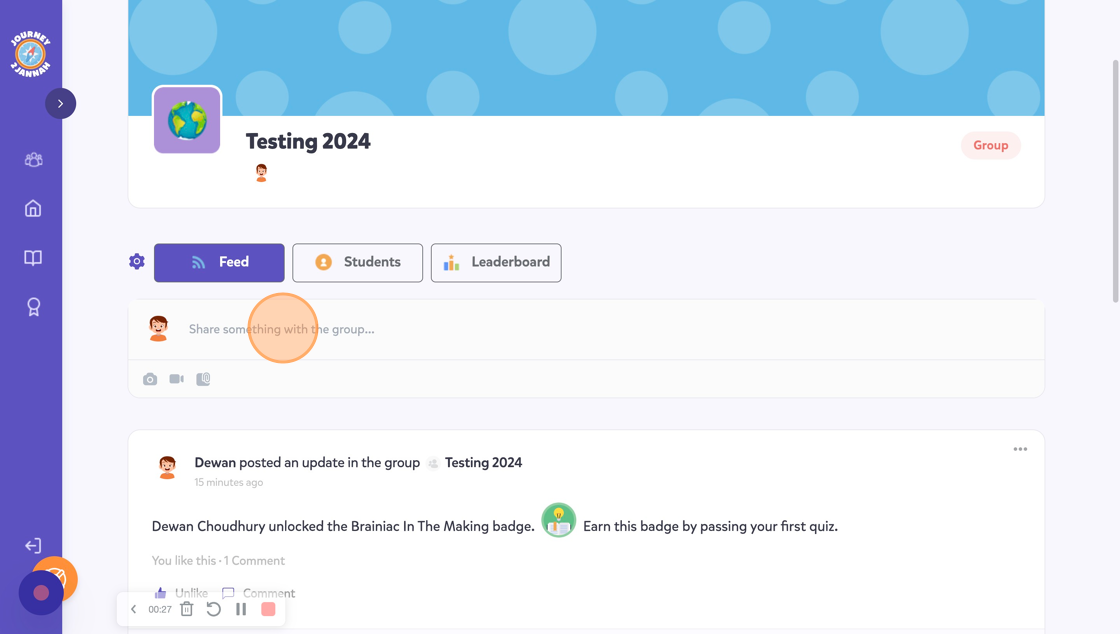
6. You can share homework and updates here for your children. You can include an emoji by clicking on the smiley face.
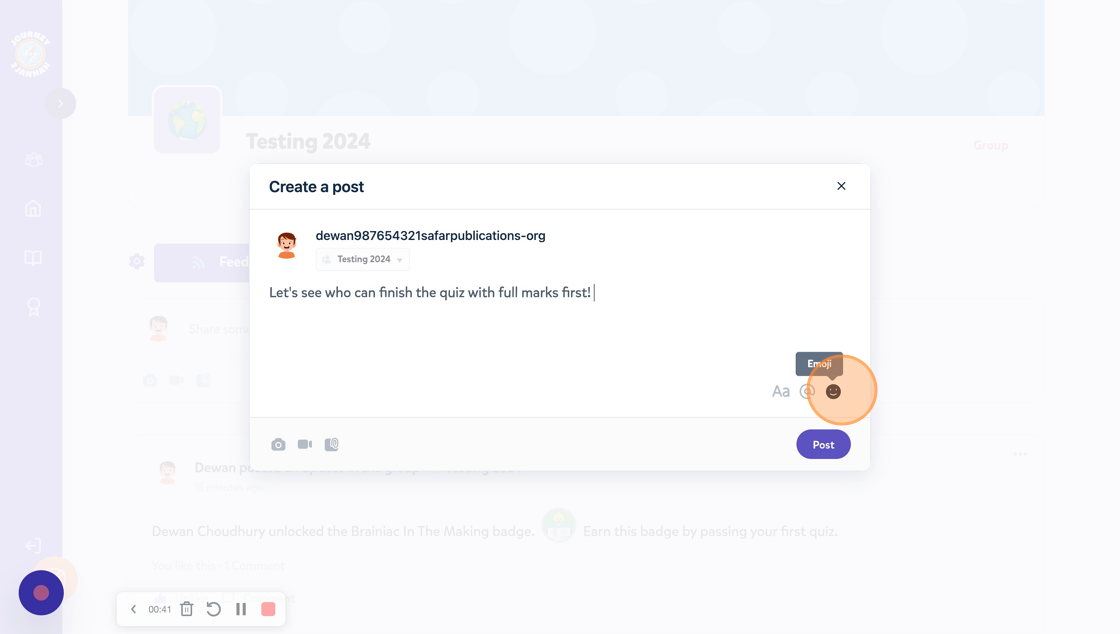
7. You can tag someone in your comment by typing '@' with the person's name. You can edit the text by clicking on the tool 'Aa'.
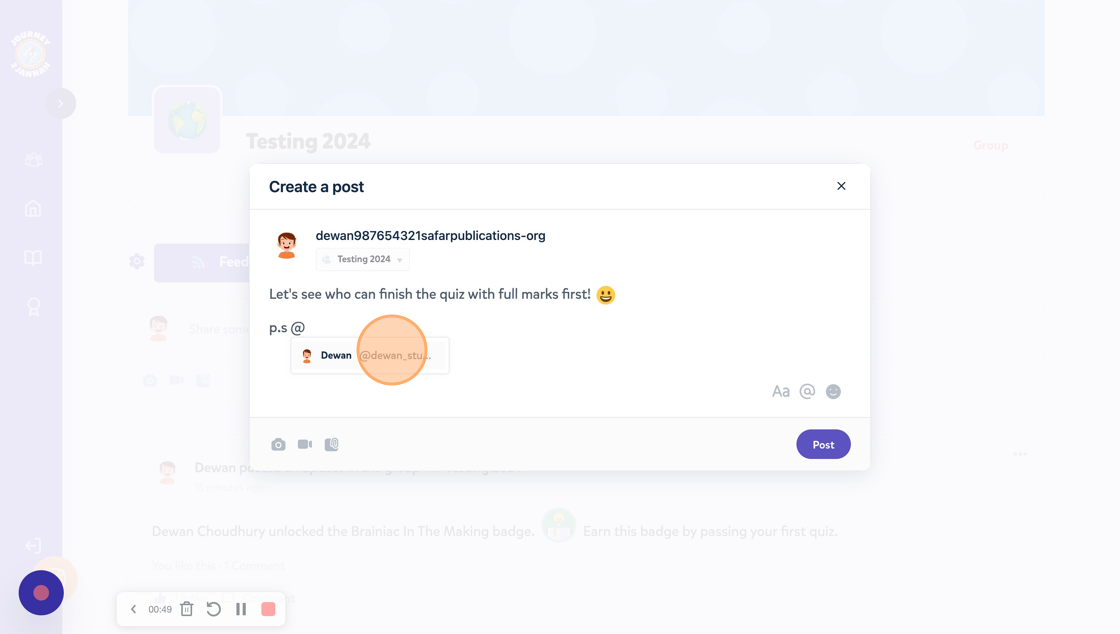
8. You can also include an image, video or a document in the comment.
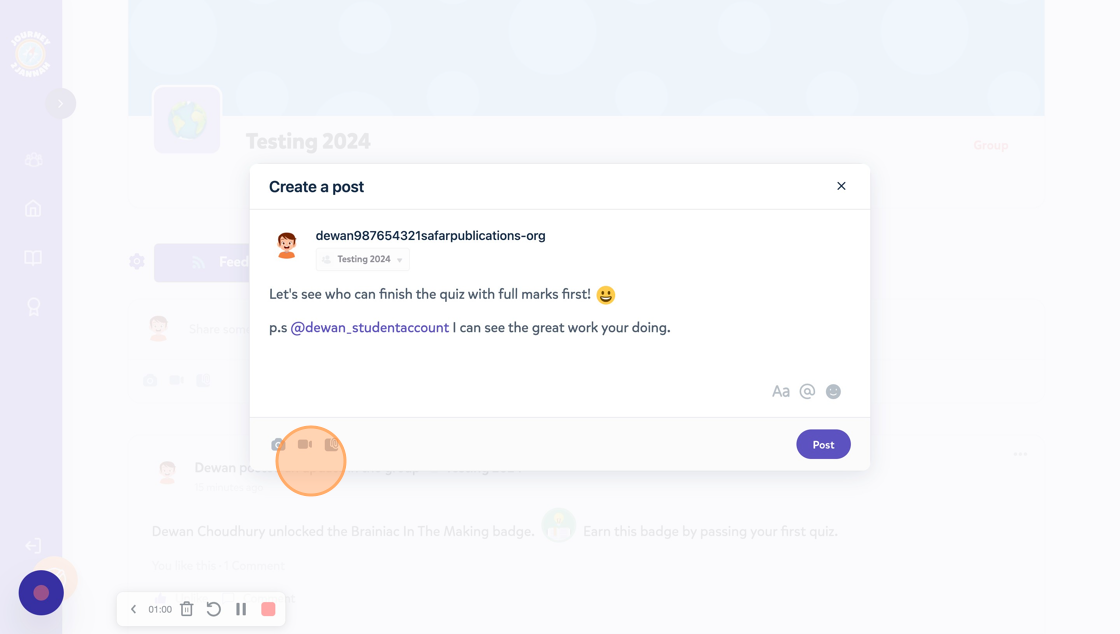
9. Click the 'Post' button when you're happy to share it.
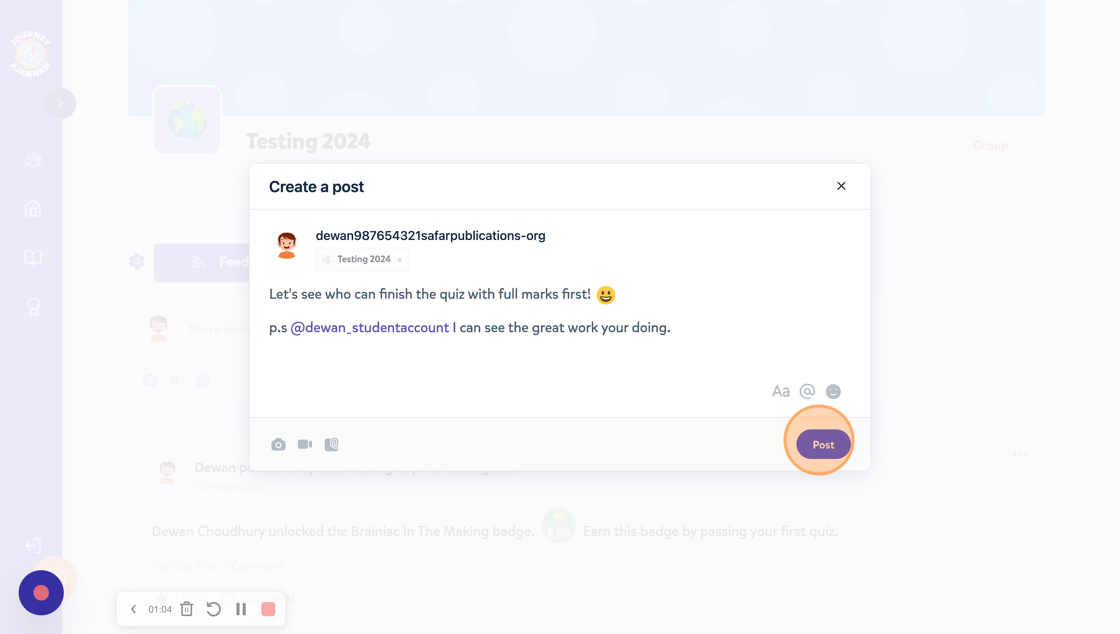
10. The more posts you share, the more badges you can unlock, like this one for posting five times.
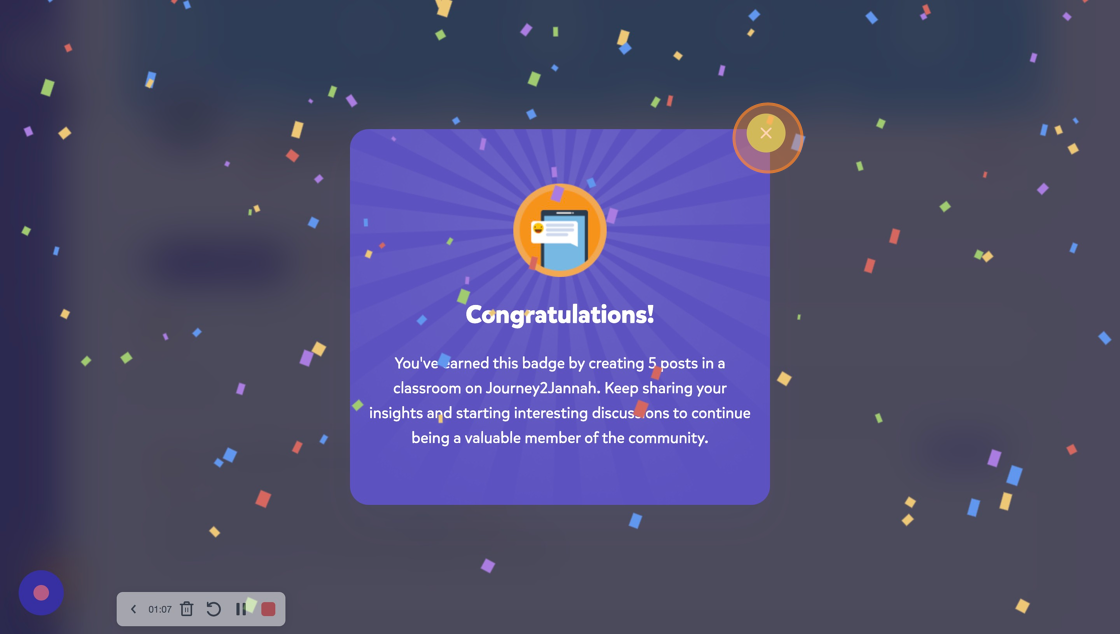
11. Click the "Students" feature.
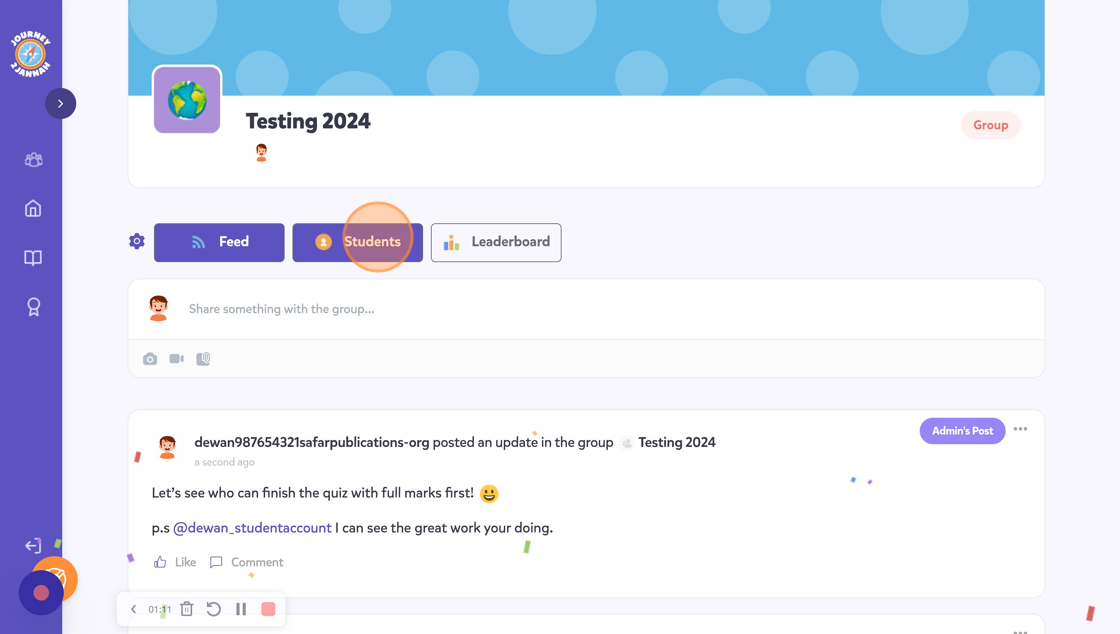
12. This will show you all the children associated to your parent account.
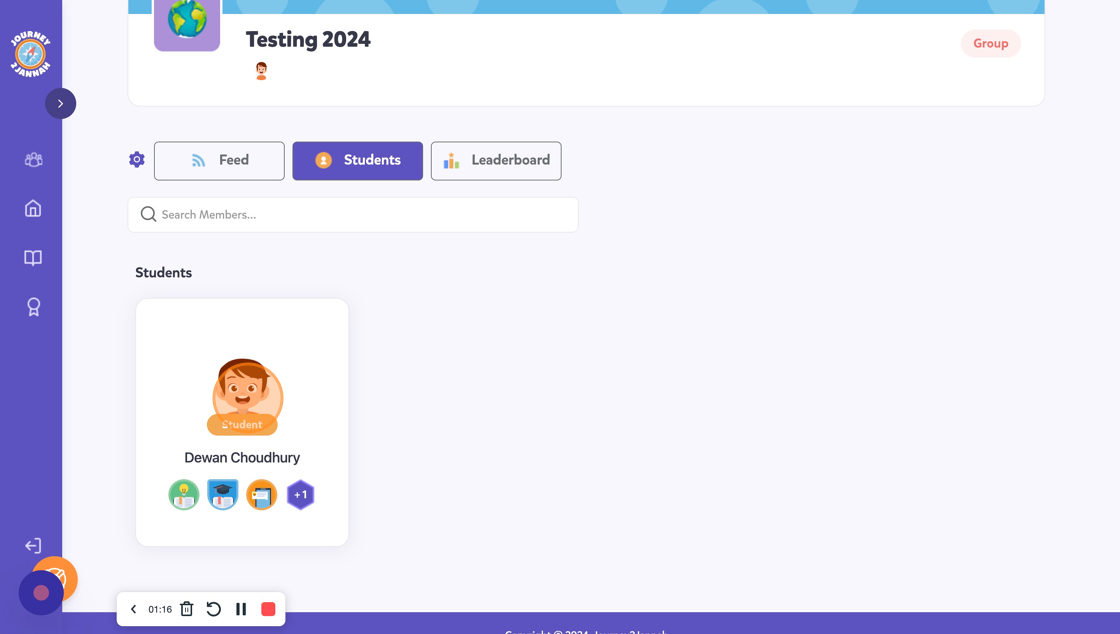
13. You can see a quick snapshot on their account including the badges and coins they have.

14. Click on the "Leaderboard" feature.

15. This will show you who has the most points and read the most Quran on Journey2Jannah between the children you have associated to your account.