Features: Using the Reports Feature for Parents
This article shows how to utilise the reporting features on the parent access. Please see this video for further support.
1. Navigate to https://my.journey2jannah.com/manage-family/
2. Click on the 'Reporting' icon on the left-hand side panel.

3. Click "Login Report".
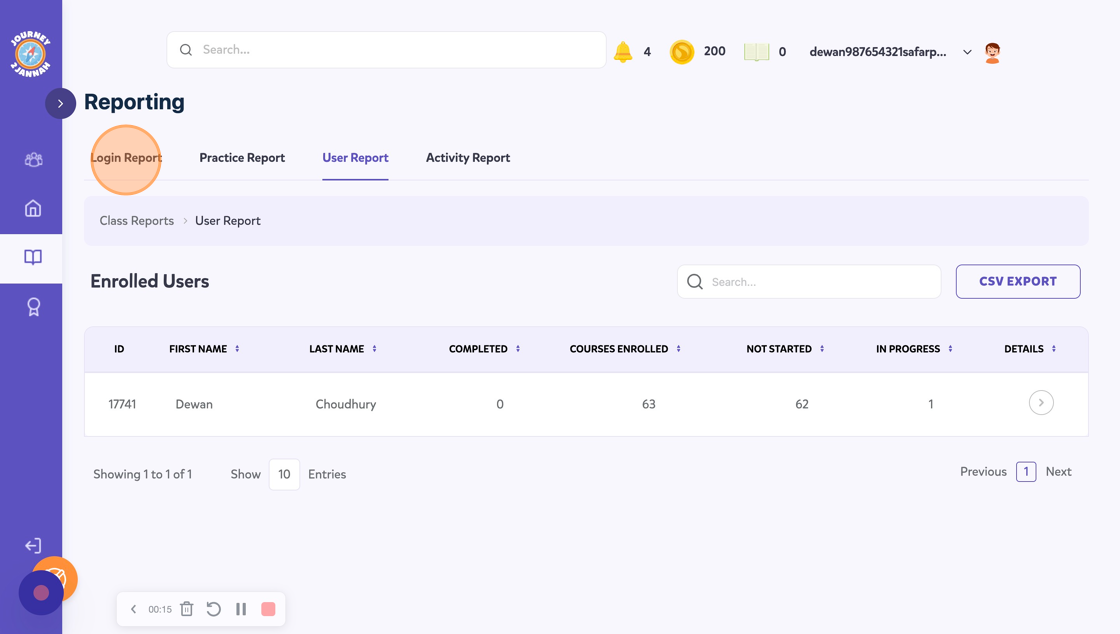
4. This will show you the history of the child's login.

5. You can filter to the period you would like to see. You can also search for the specific child if you have got a few.

6. Click the "Type/Search class" field to search for a particular class.

7. Click "Practice Report"

8. This shows you how much Quran they have practiced and logged on their account.
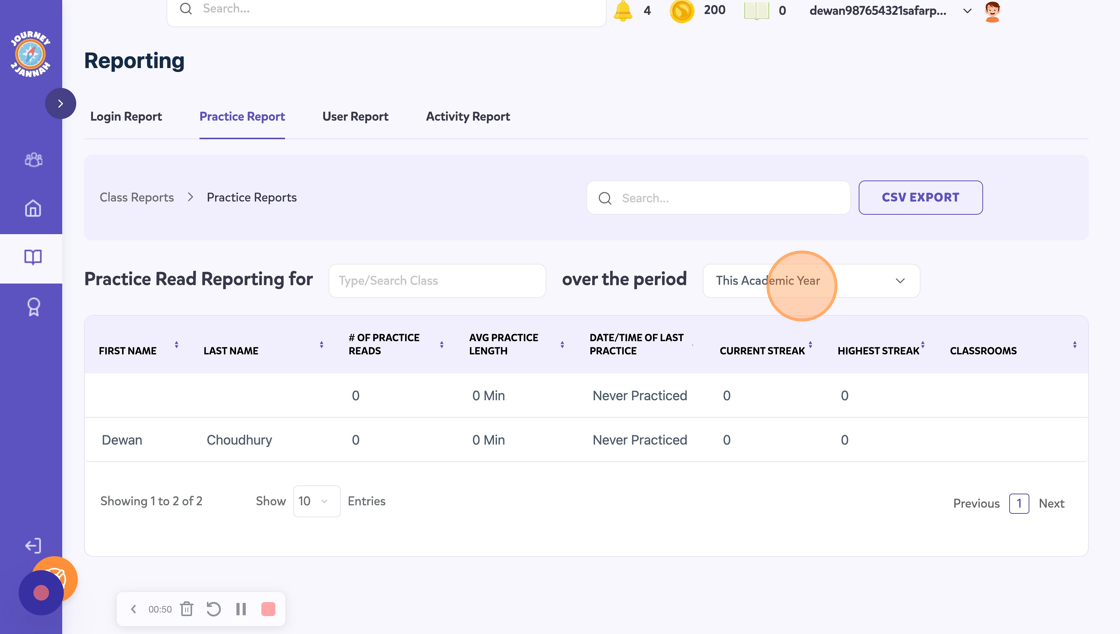
9. You can filter to the period you would like to see. You can also search for the specific class if you have a few.

10. Click "User Report"

11. This will show the overview of the user and the courses they are utilising. You can see a more in-depth report by clicking on the arrow on the child.

12. This will show you more information for each part in the Textbooks, such as the time they have taken and the completion rate. You can get more details for each course by clicking the arrow.

13. You can get a thorough breakdown of the Lessons, Topics, Quizzes, Assignments and Tin Can.

14. Click "Activity Report"

15. This will take you to the activity report, where you can see the exact activity your child is doing by going to the actions dropdown.

16. You can see the activity on the content Journey2Jannah provides.

17. You can see the modules and filter the data range for the dates you want to see the activity for your child.

